Uploading your NAPLAN results
In order to upload your NAPLAN results to Intellischool, there are a few steps you'll need to follow to retrieve this data.
⚠️ If you're having any trouble downloading your NAPLAN results files, we encourage you to reach out to the NAPLAN administrative authority in your state for guidance on how to access the SSSR .zip file required, and to contact us if you need further support.
⚠️ Please note that the below process applies to 2023 NAPLAN data and onwards.
Each year upon the release of NAPLAN results, members of school leadership receive notification directly from ACARA regarding steps to access results. We've put together steps to support schools in uploading the results to have the data visualised in your Intellischool Analytics.
📂 Downloading your NAPLAN results
-
Non-Victorian schools:
- You can download your School and Student Summary Report from the ACARA NAPLAN portal via this link here.
- Login to the platform using the login details used during the NAPLAN testing period.
- Under the School and Students Report menu, click 'Download School and Student Summary Report (SSSR)'.
-
- In the pop-up window, tick 'I agree' and click 'Download data', which will then proceed to download the SSSR as a .zip file.
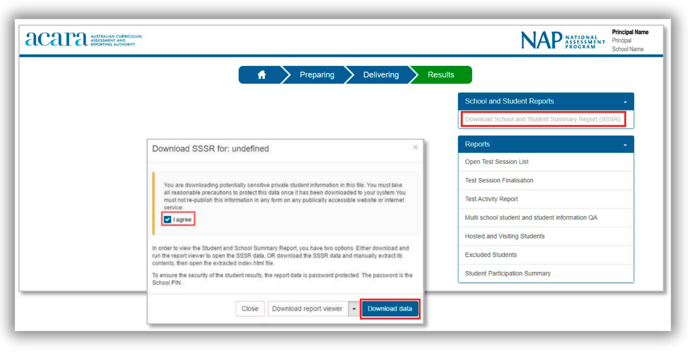
-
Victorian schools:
-
- You can download your School and Student Summary Report from the VCAA Data Service via this link here.
- Click on the 'NAPLAN' drop-down menu, select 'SSSR Download', and follow the prompts.

📂 Uploading your NAPLAN results to Intellischool
- Head to the Settings area inside your Intellischool Analytics, and choose 'Data Sources'.
- ⚠️ You'll need to have the appropriate permissions to access the 'Settings' area. If you're unable to find this, reach out to your school's Intellischool administrator, or send our team a message at help@intellischool.co.
- After clicking on the 'File upload' tab, click on the dark purple 'Upload' button next to NAPLAN, and you'll be prompted to upload the .zip file containing your school's SSSR report.
- ⚠️ If you are a multi-campus school with multiple NAP sites (i.e. you have multiple SSSR reports for each year), you must upload one campus / site at a time. Do not make your own .zip file with multiple campuses; you must use the .zip file provided by ACARA (or VCAA if you are from a Victorian school).
🔐 Your .zip file may be password protected. If so, you'll see a prompt asking you to enter this password - please have this ready.
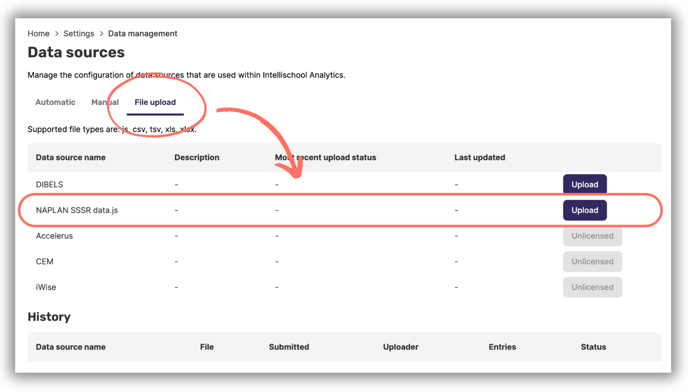
Once uploaded, the data will automatically transfer into the relevant dashboards. This process is automatic; however, it can take up to 24 hours.
When to contact us:
- If your uploaded file appears stuck and you do not see the green light and 'completed' status.
- If, after 24-48 hours, your NAPLAN data is not appearing on the dashboards, despite the upload suggesting it is complete.
- If you have any queries about your data and how it is displaying.
🤔 Need further support?
We're ready to help anytime. Reach out at help@intellischool.co.