Modifying staff permissions
This article walks you through curating both individual user permissions and permission sets for your Intellischool Analytics.
Permissions can be assigned to either a group of users, or an individual user by accessing Settings > Users and permissions > Permission sets. By clicking the 'three dot' button on the right-hand side, you'll be able to edit the chosen permission set.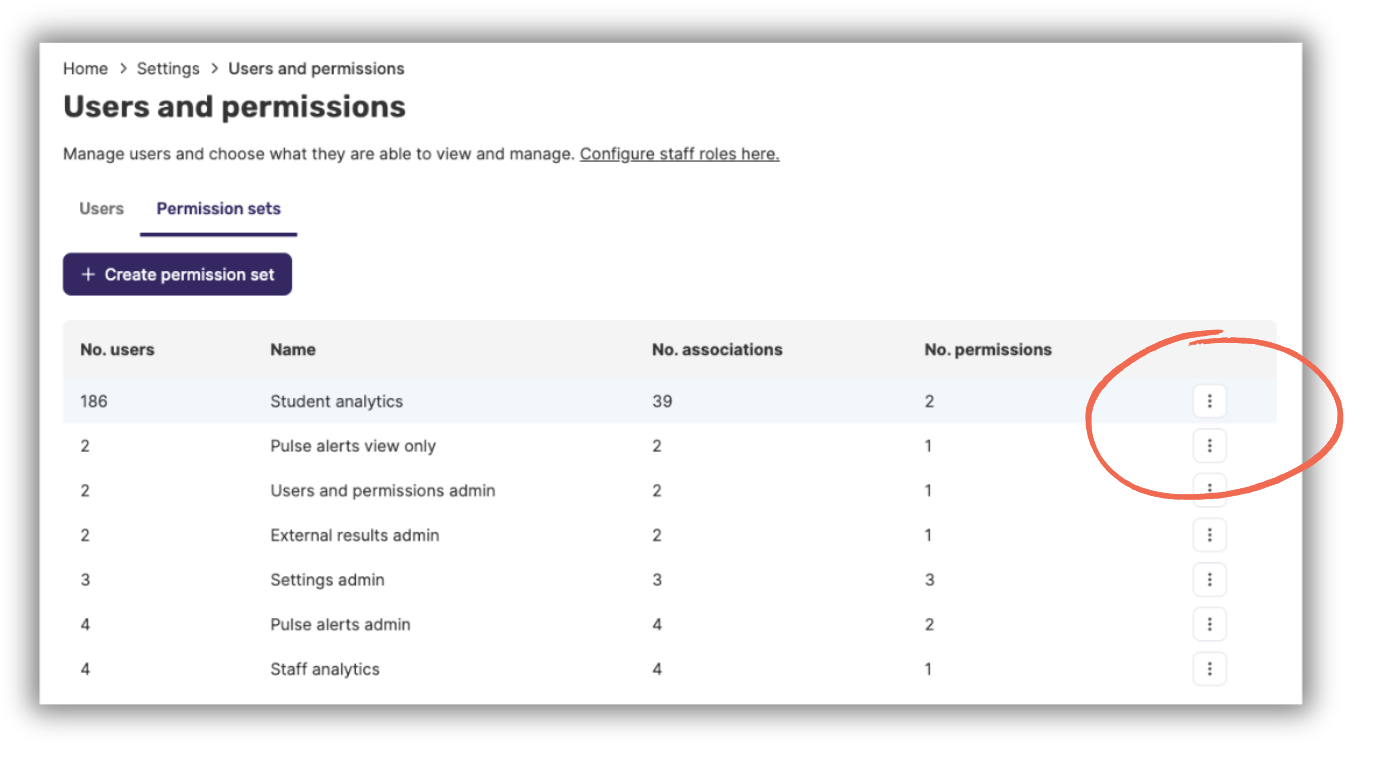
If you can't find a particular user in the 'Users' list on this page, this may mean that they're not yet registered. You can take one of two steps from here:
- Set up a permission set assigned to the particular staff role that this staff member belongs to (e.g. Homeroom Teacher, Head of Department, etc.). Once the user attempts to access the dashboards for the first time, these permissions will be applied automatically.
- Have the user access the Intellischool dashboards, which will then trigger their name to be displayed in the 'Users' list. You can then grant the user permissions individually in this area.
➡️ Permission sets
Here you'll see both default permission sets, as well as those that you've set up manually for your school. You can create a new permission set by clicking on the 'Create permission set' button, which will prompt you to specify a name and the specific users to be included. You can then select the appropriate tick-boxes based on either 'View' or 'Manage' permissions for the column of permissions down the left-hand side.The tabular view under the 'Create permission set' button lists all current permission sets, including the total number of users included in the given permission set, the name of the set, the number of associations related to the set, and the number of permissions included in the given set. The three-dot button on the right-hand side will give you the option to edit or delete the given set.
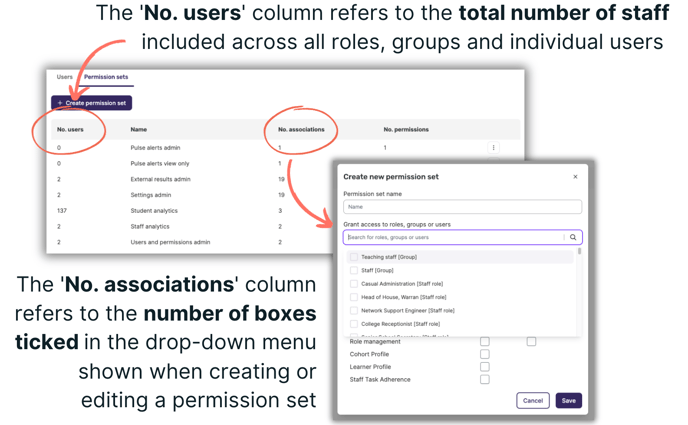
🤔 Need further support?
We're ready to help anytime. Reach out at help@intellischool.co.